
Quadmenu an affordable premium WordPress Mega menu plugin
What is Quadmenu
QuadMenu is one of the best and the most powerful WordPress mega menu plugin, configure it fast & easy to drag & drop admin panel. It features rich layouts adapted to best fit the desktop and mobile environment. It has also been curated for many themes specifics like Astra, Divi, Extra, Storefront, Ocean WP, Avada. I myself use it in Divi its my second most installed plugin as a designer.
Features of Quadmenu
Developer Friendly Megamenu
Only WordPress mega menu that cares for its developers and designers For developers this plugin has a great claim of numerous redesign options and what it gives is beyond compare at such price range.
Drag & Drop Menu Design Options
Are you familiar with a builder plugins for pages or post then worry no more the intuitive drag and drop features in Quadmenu would be your next buddy when making awesome menus.
Unlimited Themes for the menu
Given the package need, one can design it in numerous possible ways and save them. Literally, there is an unlimited number of themes one can produce even have them distributed or may be sold.
Ads Disable Temporarily
More Features
- Custom CSS.
- Import/export feature.
- Easy social media integration.
- Child theme support.
- Horizontal, vertical and off-canvas layouts.
- Animations.
- Carousel menus, allowing you to add sliders on your mega menus
- Tabbed menus
- And much more
What more to expect with Quadmenu
Given the features above you can get much more than that.
Built-In Widgets System – I mentioned this earlier, but this plugin comes with a built-in widgets system that allows you to add WordPress widgets to your menu.
Position – Horizontal menus are most popular in terms of position, but you can also create vertical menus in an accordion or panelled layouts with this mega menu plugin.
Multiple Styles – In addition to the classic drop-down menu, this plugin allows you to add expanded drop-down menus featuring your shop, widget areas, your blog, tabs and a carousel.
Mobile Layout – The mobile layout supports 100% responsive UI making the menu a top-notch plugin for your site.
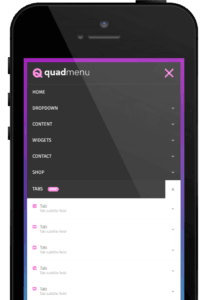
Getting Started with Quadmenu
Installation is pretty easy. Just head over to plugins section and search for Quadmenu. Results will come up just hit install and you will have the greatest menu in hand.
After installing activate the plugin then head over to the Quadmenu tab.
You’ll see your theme’s menu locations in the Options tab under the Configuration section. you would see theme location as per your theme like Twenty Seventeen.
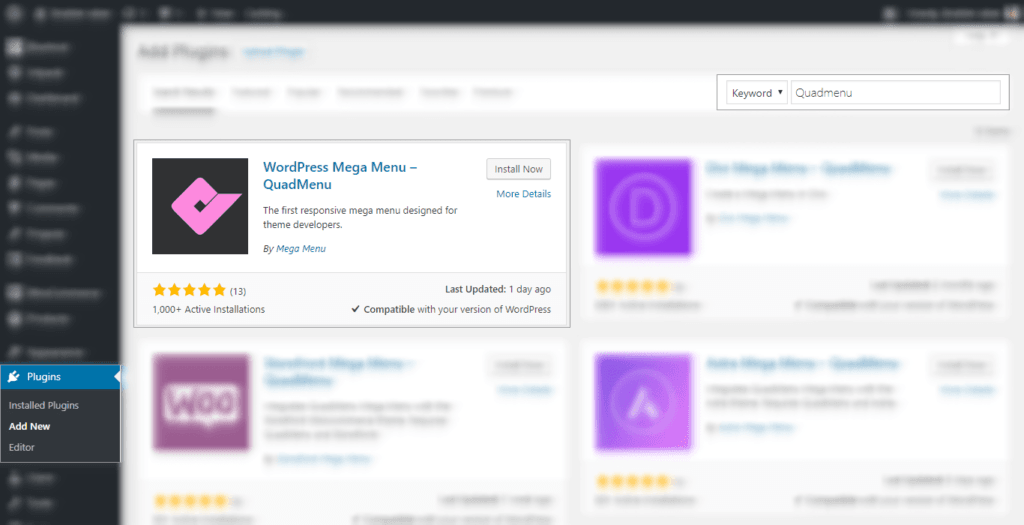
Ads Disable Temporarily
Now that you are installed and activated you have to create a new theme to change the styles and layout options.
Go to QuadMenu > Panel > and press the Create Theme button.
Go to QuadMenu > Panel > Configuration and select the menu locations of your menu. Press the Save Changes button to save the options.
After you activate the menu locations you can start editing your menu. The menu locations field will display a checkbox list. The menu locations where QuadMenu is activated will be marked with a icon.
In the main tab, you can control the display options, related to how the menu and its elements will show on desktop and mobile devices.
Menu: Here you can customize the style of your menu, with parameters like text color, background, borders, margins, etc.
Submenu: Here you can customize the style of your dropdowns menus, with parameters like text color, background, borders, margins, etc.
As Quadmenu has automatic integration option you will find it easy to work with so all you need to do is customize the menu froAppearancece > Menu > and Customize as needed. You’ll see a new metabox in your admin menu pages. This metabox is called QuadMenu Items, and here you’ll find all menu elements.
If you expand this tab, you will see the advanced elements: Icon, Mega, Tabs, Search, Login, and Cart.
If you want more details on integrations and customization head over to QuadMenu documentation linked here.
I would like to end this post with a small thought
“Megamenus are the next thing if you want to attract customer’s attention and QuadMenu is a lifesaver as its qualities are beyond compare.”
Recent Posts
- POWER BI 101: Basics you should Know
- What's an ATS-Compliant Resume? 5 tips to get started.
- WooCommerce: Show Cart Total Ajax
- Litespeed Cache Exclusions for Oxygen Builder
- Owl Carousel Slider in Oxygen - Easy Method
Ads Temporarily Disabled
